
Not all of the drop-down menus in HIFIS (any version) are going to meet every community's needs. One community might really like the available Reasons for (Service) Restrictions, while other communities might find its options limited. Most communities want to change the options in the Geographic Region drop-down menu, and many want to update the Goods and/or Services menus to better reflect the services they offer.
Look-up Tables
You can customize values in these drop-down menus. They're referred to as "Look-up Tables" and can be modified through the Administration Menu.
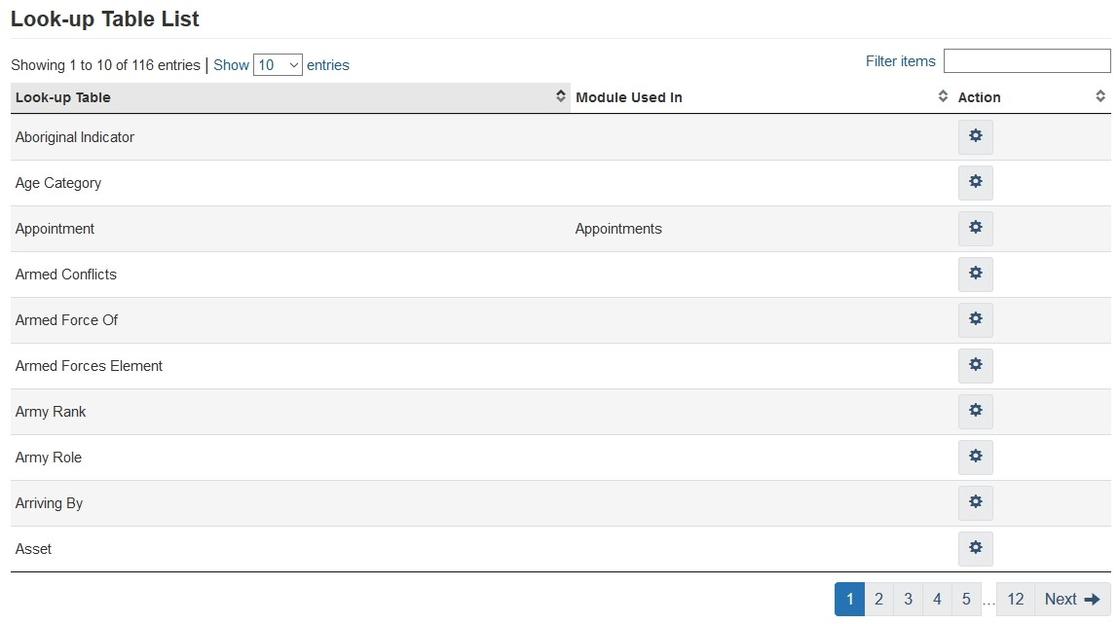
After you click on the Settings button next to the Look-up Table you want to modify, you'll see the values that are within that Table.
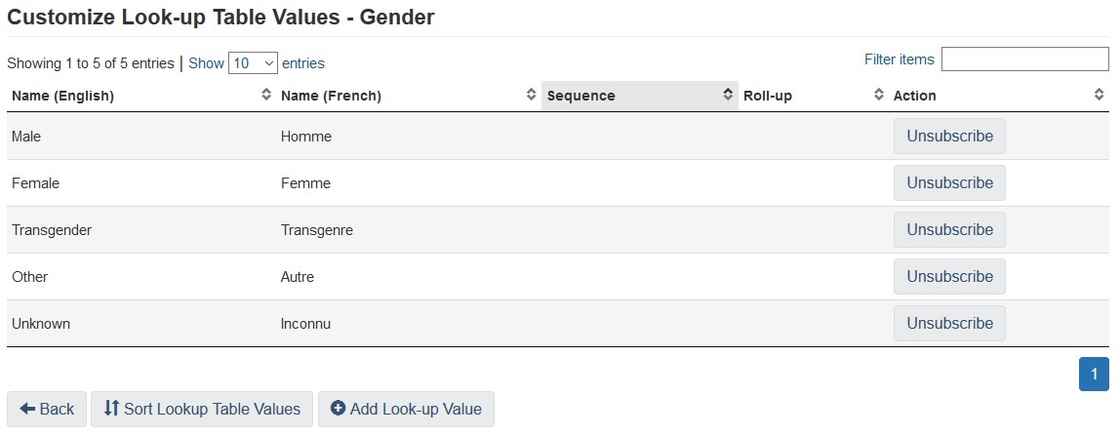
Adding a Value
Let's say you don't like this list and you want to add another option to the list. You can click on the Add Look-up Value button.
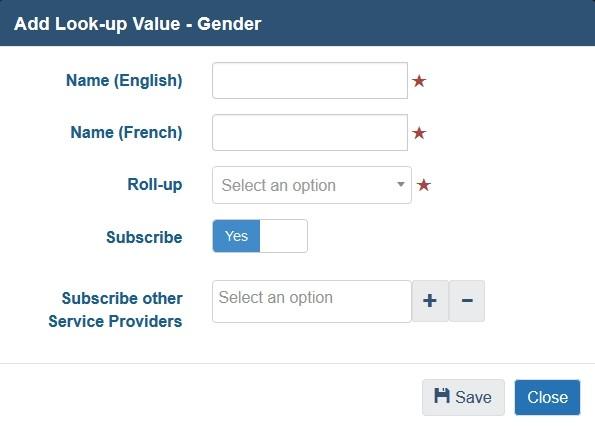
Then, you'll be prompted to add an English and French name and indicate which Service Providers can use this value. But what is a Roll-up?
Roll-up Value
The Roll-up field intimidates many people. Administrators get nervous about using it wrong, so it's very presence might prevent some communities from making modifications. But it doesn't need to be scary!
In the Roll-up field, you must select another, existing, non-custom field. At its most basic, the Roll-up field says let's treat this field as if it was equivalent to another field. So in the example above, I might want to add a new value "Intersex" and select that its Roll-up value is "Other." I'm telling HIFIS that my new custom value, Intersex, is roughly equivalent to another existing value, Other.
In a webinar, the HIFIS Support Team provide a question you could ask yourself when trying to decide what Roll-up value to select:
If users didn't have the ability to select this new custom value, what would they have picked instead?
This doesn't always make sense, though. A community might need to add a new language (like Turkish) to the languages table, or a new food (like strawberries) to the food allergies table. These new values still require a Roll-up value, which means that HIFIS will treat the value as if it's roughly equivalent to another value, but that doesn't make sense! Turkish is not equivalent to Arabic, just as strawberries is not the same as bananas.
What's important to understand is that the Roll-up value is only used in very specific situations. Most of the time, the Roll-up value doesn't matter. Here are some examples of some specific times when it does:
- The federal government collects data about the Gender of people staying in shelters. If you add a custom value to your Gender Look-up table, when ESDC receives a copy of your stay data, they need to know what to do with the custom values. They'll probably revert to the Roll-up value for the purposes of the National Shelter Study.
- The (Ontario provincial) CHPI report wants to know what types of Services are being provided to clients. If you add a custom value to your Service Types Look-up table, the CHPI report won't be able to interpret that value. It'll probably revert to the Roll-up value to understand what category to put the Service into.
- Some field values trigger specific behaviour in HIFIS. For example, if you indicate that your client's Income is "Employment - Full-Time" then you will be prompted to indicate what the client's Employer Name is. For other Income Types, you're not prompted for Employer Name. In certain parts of HIFIS, values that trigger specific behaviour like this may use the Roll-up value to determine whether the specific behaviour should be triggered.
If you're looking to add a value that's only going to be used for internal purposes, while you still do need to specify a Roll-up value, it won't have an impact in most cases.
Customizing Existing Values
You aren't able to customize existing, default values in Look-up tables. For example, one of the options in the Contributing Factors table is "Developmental Disability - Acquired Brain Injury." Let's imagine that, in your community, you'd rather if it just said "Acquired Brain Injury." Because this is a default value, you can't modify it directly. But what you can do is create a new value called "Acquired Brain Injury" and set the Roll-up value to "Developmental Disability - Acquired Brain Injury." Then, you'd need to disable the default value.
What users would then see is a drop-down menu that includes an option called "Acquired Brain Injury" and they would not see anything that says "Developmental Disability - Acquired Brain Injury."
Enabling and Disabling Values
In HIFIS 4, enabling and disabling values in a Look-up table isn't a black-and-white process. Instead, you need to indicate which Service Providers are subscribed to the value.
If you want all Service Providers to be able to use a value, you would Subscribe all of the Service Providers to the value. If you don't want anyone to use a value, you would make sure that no Service Providers are Subscribed. If you want only some Service Providers to use a value, you could subscribe some Service Providers to the value and not others.
This might be useful in a situation where you're looking at service-related tables, such as Reason for Service and Service Types.
For example, you might have a situation where one of your Service Providers only provides services to expecting or new mothers. That Service Provider might want to modify the Reason for Service Look-up table to only include two options: "Pregnant" or "New Mother." But these values won't be useful for other Service Providers in the system, so you could set it so these values are disabled (unsubscribed) for everyone else.
To Customize or Not To Customize?
That is the question. Sometimes, communities in the early stages of HIFIS 4 implementation might want to customize everything so that it's completely perfect and matches their system exactly. Other communities might hesitate to modify anything for fear of making something suddenly stop working.
From experience, its probably best for communities to be somewhere in the middle of that spectrum. First of all, if you want to customize everything, that's a lot of customization. There are over 100 Look-up tables in HIFIS 4, and you're probably not going to use them all. It would take a huge amount of resources to go through them all and thoughtfully consider each value. To add to the challenge, sometimes what sounds like a good idea at the time might not work out in practice, and you might find that after you've been using HIFIS for a little while, you might even want to revert some of the changes you've made!
But, on the other hand, if you don't customize anything, you and all your users will have to put up with a system that doesn't reflect your local realities.
At ACRE Consulting, we suggest that you customize a few key tables prior to HIFIS 4 launch. Then, if after you've been using HIFIS for a while, you want to further refine things, that's a great course of action.
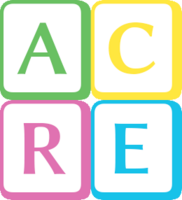
Comments