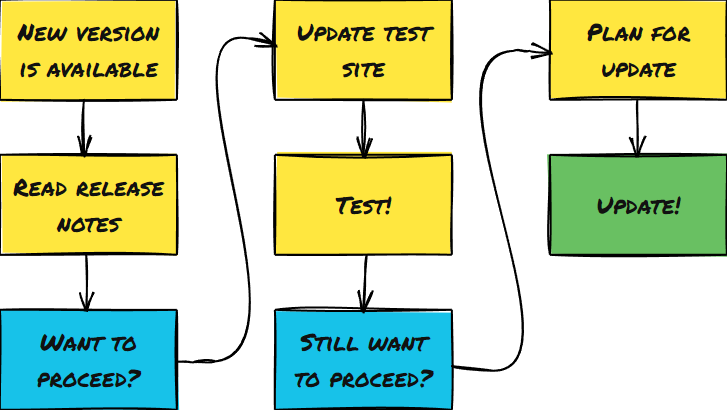
Thinking about updating to a newer version of HIFIS? Not sure what that looks like or how to go about it? In this blog, we’re putting together a handy guide for you.
Step 1: New Version is Available
The first thing that needs to happen is there needs to be a newer version of HIFIS available than the one you currently have deployed. In order to be notified about new HIFIS versions, you need to be on Housing, Infrastructure, and Communities Canada (HICC)'s mailing list. This should automatically go out to HIFIS Leads; if you want to also be added to the mailing list or if you don't seem to be getting these emails, contact support@hifis.ca.
On average, there is a new version of HIFIS about once every quarter, although this varies quite a bit. Sometimes there are a few minor releases in a row that include small bug fixes, and sometimes a longer period of time passes while the development team are working on something cool.
Step 2: Read Release Notes
Every version of HIFIS includes release notes, although some people might refer to this as a changelog. The release notes tell you what's different with the new version, including bug fixes, minor changes, and new features.
Release Notes by ACRE Consulting or Release notes by HICC
You need to read the release notes for every version after your current version up to and including the one you're updating to. For example, if you're updating from 4.0.60.1 to 4.0.60.3, you should read the release notes for 4.0.60.2 and 4.0.60.3.
What are you looking for? Well, start by reading the highlights at the top. Usually, you’ll see a handful of highlights, what’s the main thing that’s important to know about this release. Sometimes it’s a new module, or a significant change to behaviour. Other times it’s just bug fixes and minor updates here and there. Your goal here is to figure out (1) the extent of the changes (i.e. how many, how big), and (2) what specific areas are affected.
Step 3: Want to Proceed?
It's possible at this point that you read the release notes and decide that you don't want to pursue the update at this time. Here are a few reasons why:
The update is minor, doesn't fix any bugs you care about, and you don't want to spend time testing it
The update would impact your community too much, and you don't have time to spend on changing your policies and procedures at the moment
If you read the release notes and decide you want to test it out, continue below. Otherwise, abort. Come back to Step 1 when the next version is released, or when you have more time to think about it.
Step 4: Update Test Site
If you've decided to proceed, ask your IT person to download the latest version of HIFIS files and update the HIFIS instance on your test site.
Don’t have a test site? We recommend that you keep one, but if you don’t, you can use demo.hifis.ca in a pinch.
Step 5: Test!
Now you should test out the new version of HIFIS. Give yourself enough time for you to become confident that you understand how you will be impacted by the update. In other words, don't rush your testing period - some communities may spend a week testing while others spend months.
It's particularly important to test the areas where your business will be impacted. For example, if you read in the release notes that there's a change to the Consent module, be sure to test that out.
What does testing it out look like? Do the things your staff are expected to do. Create a client and add a consent record. Edit an existing Consent record and expire it. Try to add someone without Consent. Whatever you expect staff to do related to Consent, try doing it yourself.
What might you find? The impacts of the update might include, but are not limited to:
New modules
New, removed, or modified fields on existing modules
Changes in behaviour to some features
Database structural changes which may cause some reports to stop working
Bugs or other software issues
It's a good idea to test out everything that's mentioned in the release notes. But if it has to do with a part of HIFIS that you don't use at all, then it's definitely a lower priority.
Step 6: Still Want to Proceed?
You should only decide to proceed if you feel confident you understand how this update will impact your usage of HIFIS. It's totally reasonable to decide not to proceed at this time. Maybe you want to wait until another pressing bug is addressed, or maybe updating would affect some of your reports that you can't devote time to updating at the moment.
In any case, you should know what you're getting yourself into. In other words, make sure you feel confident about what the impacts will be. Change is often hard, and there will be some hiccups as some things are now different. Most of the update is going to be beneficial, but there will likely be some areas that aren’t completely positive. Be prepared for that.
Step 7: Plan for Update
Updating your production (live) site requires more planning than updating your test site.
First, you need to identify any ways in which your staff will be affected by the update, and make appropriate communications. You might need to provide new training for a new module, tell staff about a new field, or update a procedure.
Note that new modules won’t impact users until you decide to enable them. For example, from 4.0.59 to 4.0.60 included the new Diversion module, but just having the Diversion module doesn’t mean everyone automatically will have access to it. You can install the update now, and decide to enable that module in three months. However, when there’s a change to an existing module that your staff do use, that will impact users immediately. For example, going from HIFIS 4.0.59 to 4.0.60 also included an addition of a mandatory Racial Identity field when adding a client, which might come as a surprise to staff if they didn't know about it.
Second, installing an update means that HIFIS will be down for a period of time, usually 1-3 hours. You’ll need to find a time that your IT staff are available to perform the update, schedule a time for this to occur, and let other staff know about it in advance. You might also need to tell them what to do if something happens they would normally record in HIFIS during that time period. We recommend planning this update at least a week in advance, at a time that will have minimal impact on users.
Step 8: Update!
Finally, the update occurs as scheduled. This is something done by your IT Support staff, as in Step 4, but on your production (and staging) site(s). It should be easier this time because your IT Support already did a practice install on your test site.
Step 9: Cross the Ts and Dot the Is
You’re almost ready to go, but there are a few housekeeping items we recommend.
Quickly poke around your HIFIS instance, making sure everything is loading correctly. For example, go to the Client List, go to the Case Management List, go to the Diversion List. In particular, when there are new modules, make sure they load correctly. There could be a configuration error that occurred on installation.
There might be new user rights available. These will automatically granted to the Admin user account, but not to anyone else that does administrative tasks. We recommend that someone login as Admin, and then check off the “Root” box on the rights tree for other administrators. For example, if you have a rights template called “HIFIS Administrator,” make sure it has all of the rights.
Go to the Reports Manager and see if there are any new reports that you want to deploy - some versions of HIFIS come with new reports.
If the release notes mentioned changes to any lookup tables, you should manage the subscriptions to those look-up tables.
If the release notes mentioned any new settings, you should go confirm they’re set how you want them.
Step 10: Notify Users
Let everyone know they can log back in to HIFIS now. Also don’t forget to communicate any changes they need to be aware of!
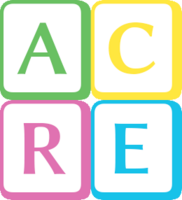
Comments